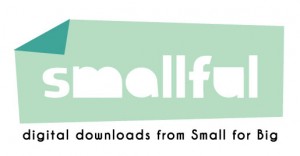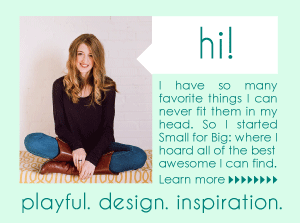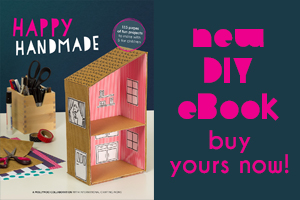make it: Hieroglyphic Decoder Wheel with Cricut

Welcome to Small for Big! This blog is the other half of Smallful.
Small for Big is full of inspiration, playful design finds, and DIY projects. Read on for instructions to make your Cricut Explore project…
Now you have the secrets of the Ancient Egyptians at your fingertips! This quick decoder wheel takes the basic Hieroglyphics alphabet and applies it to our own more mundane version. Make two of them, and give one to a friend to write secret messages to each other!
The Hieroglyphics Decoder Wheel is a breeze to make. Just print and cut the 2 layers, then attach them together with a brad or other assembly method (thick knotted string or cording should also work.)
This project was designed for the Cricut Explore. But you can make it without the machine too – scroll to the bottom of the post to see how to make this printable without a Cricut machine (and with access to your handy dandy scissors!).

Materials:
- Cricut Explore® machine
- Cricut Design Space™ software
- Cricut® 12” x 12” StandardGrip mat
- Brads
- White cardstock
Prep and Cut:
- Using the Print Then Cut option in your Cricut Design Space™ software, print the 2 wheel pieces onto 8.5” x 11” cardstock.
- Follow the steps in Cricut Design Space™ software to cut out the 2 wheel pieces.

Assemble:
- Place the smaller wheel on top of the larger wheel, then attach them together through the center holes using a brad.
- Now spin the top wheel until the letter you need is in the small window. The matching Hieroglyph will be right above it. Time to write some secret messages!

Make this Printable without a Cricut machine:
If you don’t have a Cricut Explore, you can still create this project as a printable – you’ll cut them out with your scissors instead. Follow the steps below. This will let you purchase the file, and Print Then Cut by hand. There are some interior cuts you may want to ignore, but otherwise you’ll be just fine.
- Click the “Customize” button for the project you want to make from Smallful’s Cricut Shop.
- Cricut Print Then Cut projects can only print within a 5.5” x 8” area. You’ll notice the images are laid out and grouped to be printed that way – over multiple pages.
- Select each image and click the “flatten” button in the pop-up menu on the right.
- Hit “Go” and then Sign In or create a Cricut ID and enter your payment info.
- If you aren’t using the Cricut to cut, you will want to remove the bleed by clicking the ‘Bleed (for print then cut)’ box (find this by clicking the blue “more mat options”) under the print copies in the upper LH corner). This will give you a cleaner print.
- From there, click the “Print and Go” button. At this point, your printer menu will pop up and you can print the image. After you hit print, it will ask you to make sure you have connected your Cricut Explore, but you can just ignore this because you’re all finished! Now you have your own printable to cut out and use!